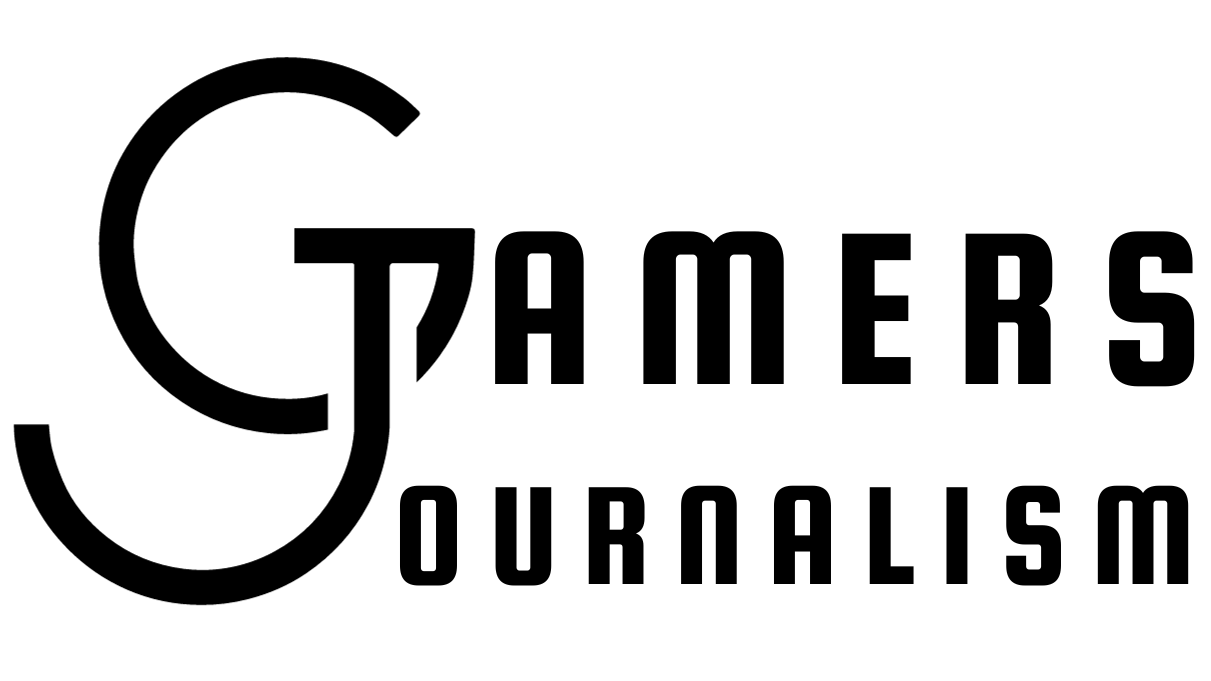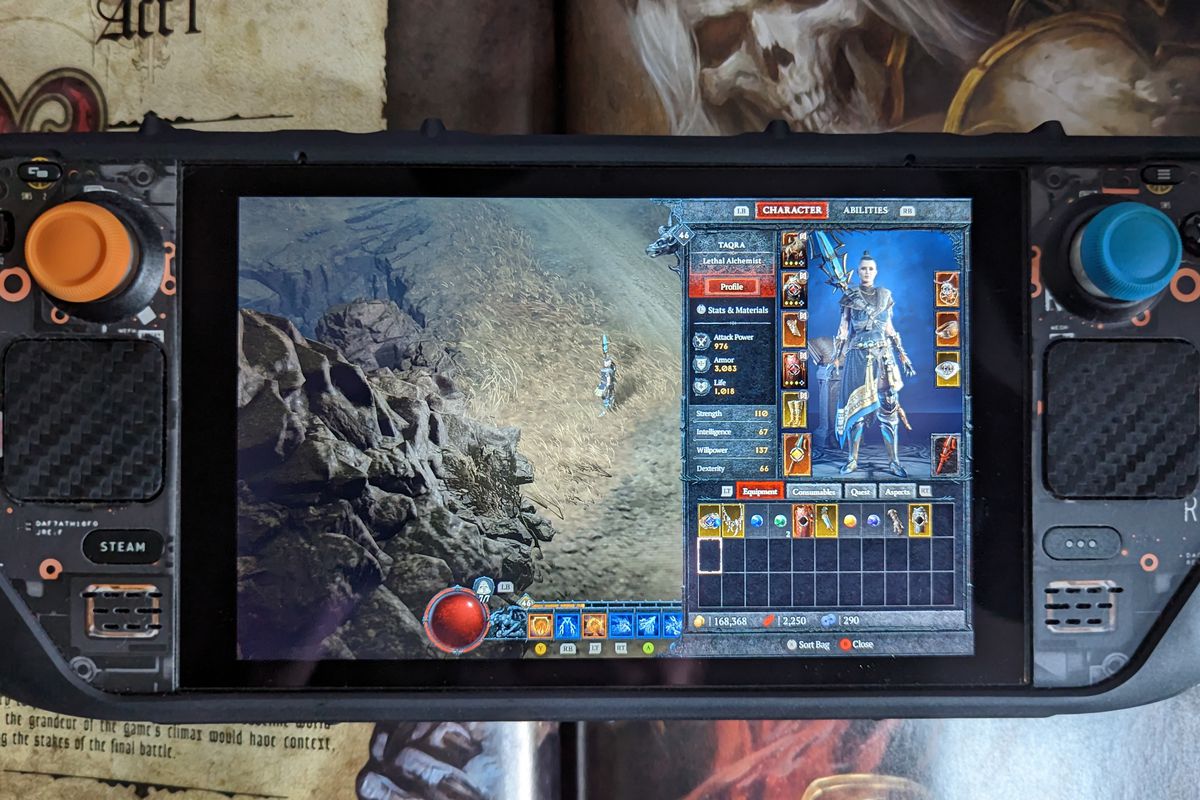How To Run Diablo 4 On Steam Deck
Diablo 4 has generated immense anticipation as one of the most highly awaited action RPGs. Although it is not currently available on the Steam Store, Steam Deck users can still enjoy the game with a few workarounds. The good news is that Diablo 4 runs smoothly and looks stunning on the handheld device, allowing fans to experience the game without extensive tinkering with settings. Here’s a guide on how to run Diablo 4 on your Steam Deck using Battle.net.
Installing Battle.net
- Ensure that your Steam Deck has sufficient battery or connect it to a power source.
- Switch to Desktop Mode by pressing the Steam Button located below the left trackpad. Then select “Power” and choose “Switch to Desktop Mode.”
- If preferred, connect a keyboard and mouse to the Steam Deck in Desktop Mode.
- Launch your preferred browser and download Easy Installer from this link.
- Under Assets, download the Source code (zip).
- Extract the downloaded file and place it in the desired folder.
- Open the “NonSteam Launchers On Steam Deck” folder.
- Click on “NonSteamLaunchers.desktop” and select “Execute” and “Continue.”
- Enable “Separate App IDs” by ticking the corresponding box.
- In the list of launchers, tick the box next to “Battle.net” and click “OK.”
- After the installation, the Steam Deck will restart into Big Picture Mode.
Setting Up Battle.net
- Switch to Gaming Mode on your Steam Deck.
- In Gaming Mode, select “Library.”
- You will find Battle.net under the Non-Steam category.
- Instead of clicking “Play,” select the controller icon and use the Gamepad with Mouse Trackpad.
- Now click on the settings cog and select “Properties.”
- Navigate to the “Compatibility” tab.
- Tick “Force the use of specific Steam Play compatibility” and select the latest version of Proton.
- Sign in to Battle.net using your login details or create a free Battle.net account.
Playing Diablo 4
- In the Battle.net store, purchase and download Diablo 4.
- During the installation process, select the desired options. Ensure to tick “Create Desktop Shortcut” to have the option to play Diablo 4 in Desktop Mode.
- Tick “Base Game” but untick “High-Resolution Assets” as they are not essential for the Steam Deck and require significant storage space.
- Once Diablo 4 is installed, you can enjoy playing it on your Steam Deck. This method can be applied to other games purchased through Battle.net.
Diablo 4 is currently available for PC, PS4, PS5, Xbox One, and Xbox Series X/S.