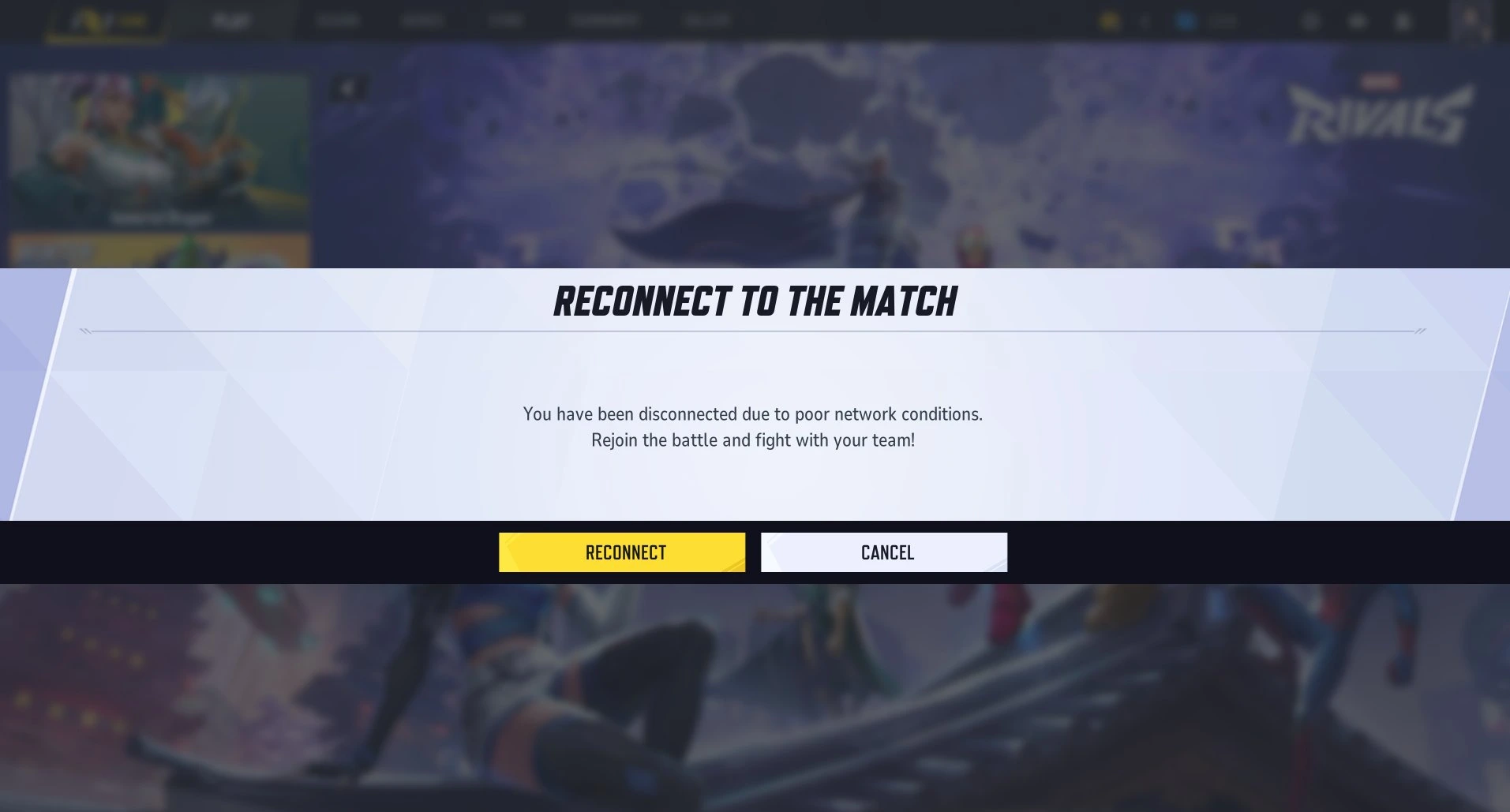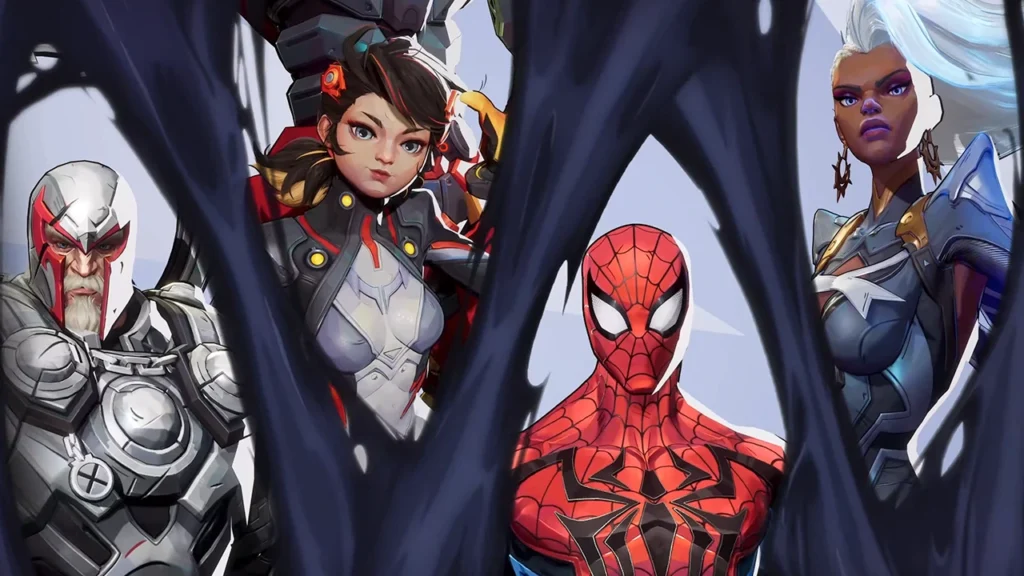How to fix error code 211 in Marvel Rivals
@MarvelRivals there’s genuinely no reason for this to consistently keep happening and really discouraging to even try to play the game pic.twitter.com/mJjnQhEF2t
— Karkinos 🚮 (@MartenMad) January 9, 2025
How to fix error code 211 in Marvel Rivals can be frustrating, but several effective solutions can help you resolve this issue
- Check Server Status: Server maintenance or outages can trigger error code 211. Verify the current status of Marvel Rivals servers by visiting the game’s official social media channels or community forums.
- Disable Server Blockers: Third-party applications that block or filter servers may interfere with the game’s connectivity. Temporarily disable any such programs and attempt to reconnect.
- Check Your Internet Connection: Ensure your internet connection is stable. Using a wired (ethernet) connection is recommended for optimal performance. Alternatively, try connecting through a mobile hotspot to determine if the issue is related to your primary network.
- Use a VPN: Connecting via a Virtual Private Network (VPN) can sometimes bypass regional restrictions or routing issues that cause error code 211. Select a VPN server close to your actual location for the best performance.
- Flush Your DNS: Clearing your DNS cache can resolve connectivity problems. To do this on Windows:
- Press
Win + R, typecmd, and press Enter to open the Command Prompt. - Type
ipconfig /flushdnsand press Enter. - Restart your computer and try launching the game again.
- Press
- Verify Game Files: Corrupted or missing game files can lead to error code 211. To verify and repair game files on Steam:
- Open Steam and navigate to your Library.
- Right-click on Marvel Rivals and select
Properties. - Go to the
Local Filestab and click onVerify Integrity of Game Files. - Steam will check and replace any corrupted files.
If these steps do not resolve the issue, consider contacting Marvel Rivals support or consulting community forums for further assistance.